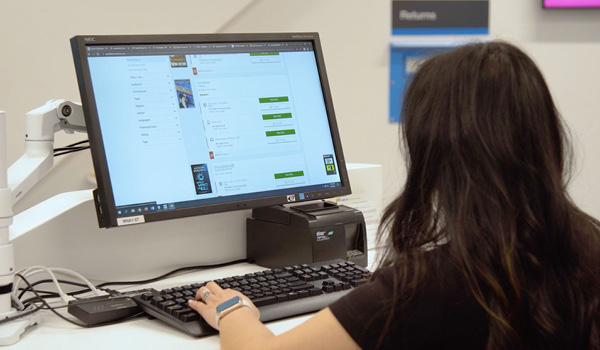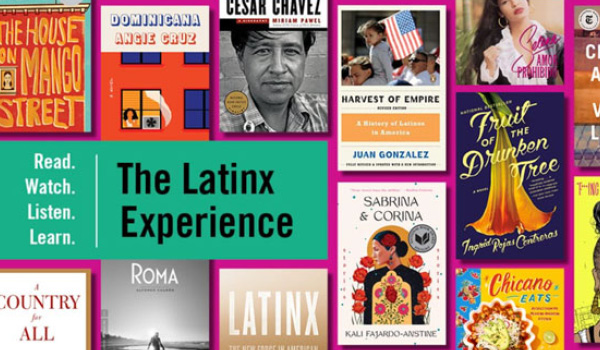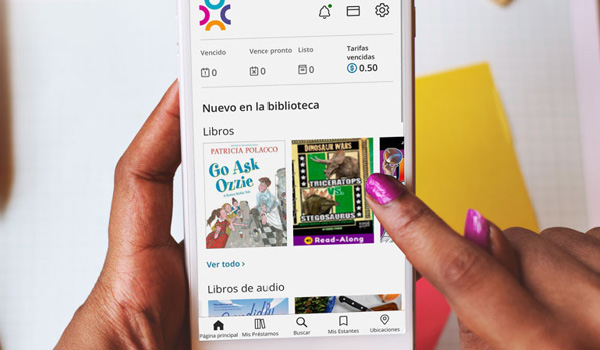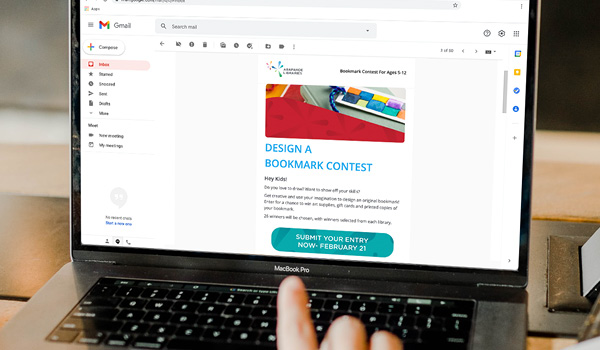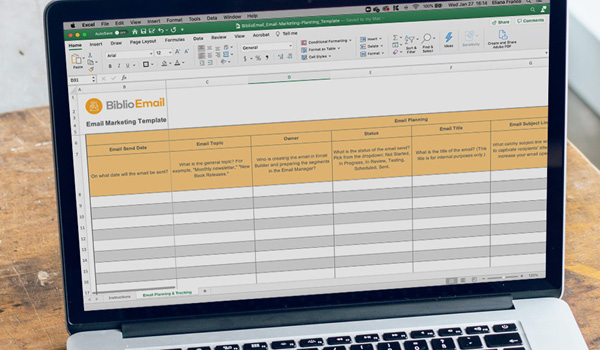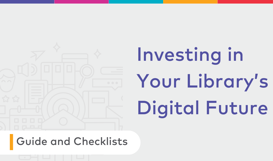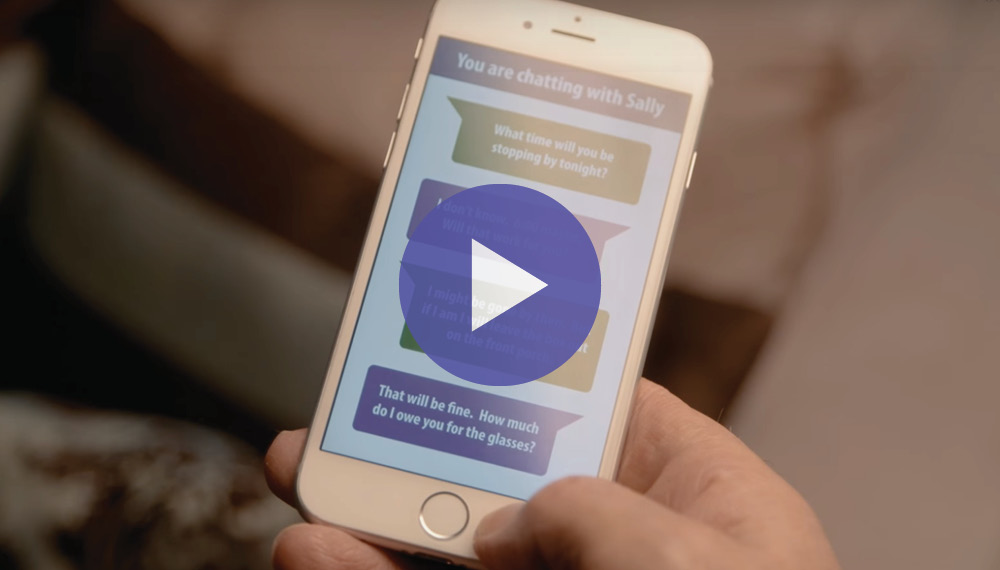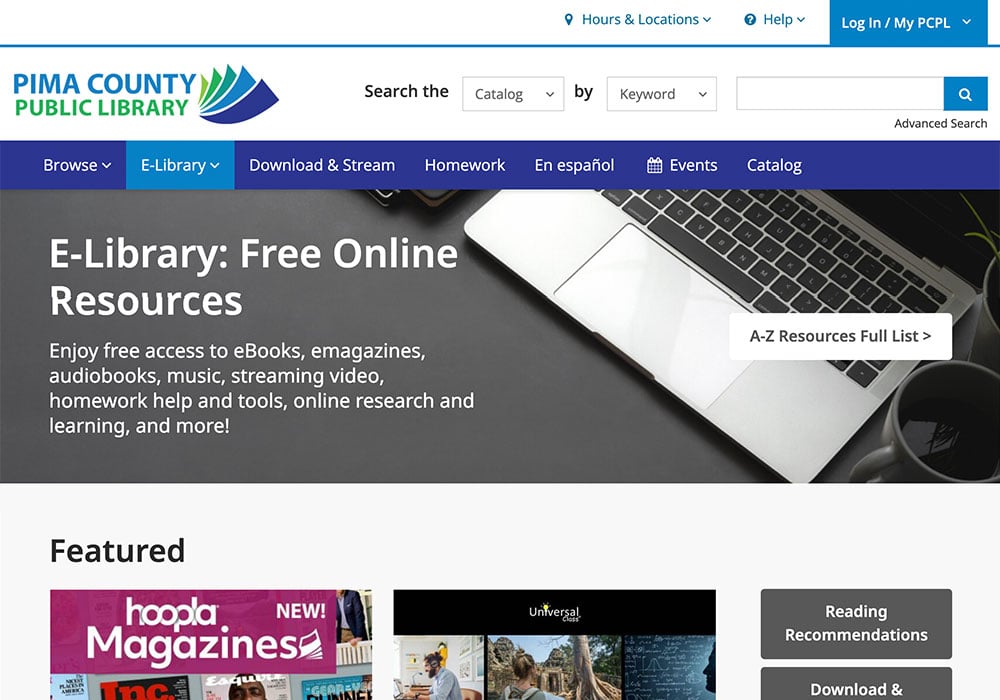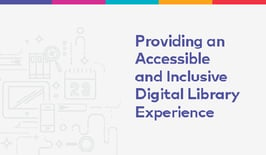Why BiblioCommons?
Why BiblioCommons?
Success Stories
Hear how Library Partners are making an impact in their communities
Our Story
A better online catalog was just the beginning
Libraries We Work With
Take a look at all the Partner Libraries that subscribe to BiblioCommons
News
Stay up-to-date on the latest company updates with news articles, press releases, and announcements
Solutions

.svg)




Solutions

Discovery Layer
Accurate search results, easier borrowing, and endless discovery pathways
.svg)
Discovery Layer Add-Ons
Unlock more ways to engage with patrons

Mobile App
Deliver engaging content and promote discovery wherever your patrons are

Website Builder
Showcase the best your library has to offer with a fully integrated CMS and webpage builder

Events Calendar
A patron-friendly way to manage and promote your library's programs and events

Email Marketing
Email Marketing That’s Personalized, Automated, and Integrated
Resources
Resources
All Resources
Access all types of resources like guides, templates, videos, and reports to learn best practices and get new ideas
Webinars
Register to attend upcoming live webinars and get access to on-demand webinar recordings that cover a variety of topics
Blog
Dive into our blog to read about library trends, expert opinions, fresh ideas, and practical tips that you can use in your day-to-day
Newsletters
Sign up to receive the latest in public library topics, new product features, and upcoming events in your inbox
BiblioCon
Learn from public library staff and leaders that are experts in creating unforgettable, fresh, and engaging experiences